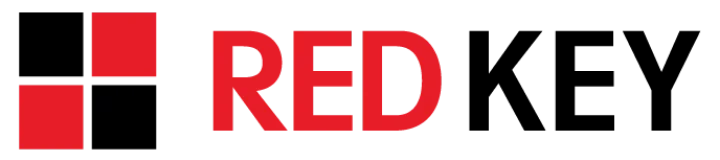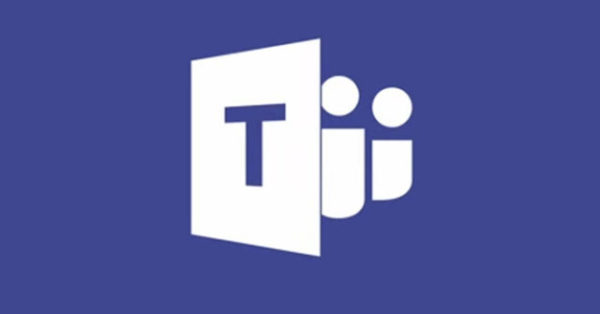Tips and tricks to speed up your computer
If you’ve owned a computer for quite some time, you know the frustration and anger induced by unresponsive software, slow startups, and crashes all too well.
Such problems make you want to throw your PC into the nearest dumpster, but before you do that, there are some things you can do to speed it up.
Delete bloatware
The first thing you should do is remove all unnecessary applications, or ‘bloatware,’ installed on your machine. While these pesky apps aren’t harmful, they consume plenty of system resources that should be reserved for mission-critical apps.
To uninstall bloatware, just access Control Panel > Add or Remove Programs and select the apps you don’t need. If you don’t know which apps to remove, free solutions like Should I Remove It or Decrapifier can help you. You’d be amazed at how blazingly fast your computer can run without being bogged down by junk.
Disable startup programs
Whenever you turn on your PC, certain programs, such as Skype and your antivirus software, will instantly run in the background. But there are also unnecessary apps like Spotify and Bing Desktop that load automatically and slow down your computer’s speed and boot up times. The only way around this is to go to Task Manager (press Ctrl + Shift + Esc), click Startup, and select the apps you want to disable on startup.
Run disk cleanup
Freeing up space on your hard drive can go a long way in improving PC performance, and doing it is incredibly straightforward. All you have to do is type Disk Cleanup in the Start menu to scan your hard drive for unnecessary files you can remove.
Turn down visual effects
Windows 10 provides dozens of subtle visual effects, including shadows, animated windows, and fading menus, but none of it matters if everything takes forever to load. If opening menus and applications feels sluggish, disable visual effects to get a boost.
To do this, type sysdm.cpl on the Windows 10 search bar, then go to the Advanced tab and click on Settings under the Performance section. This brings you to a list of visual effects that you can toggle on and off. For optimal performance, turn off animations, shadows, and fade or slide effects.
Remove malware
Slow performance can also indicate a malware infection. When computer viruses, spyware, and worms infect your PC, they often take up network and computing resources to spread and steal information, causing everything to slow down and freeze up. You can remove these harmful programs by running full system scans with your antivirus software.
Add more RAM
For those who don’t know, RAM affects how well your computer can multitask. So if you normally have a few dozen windows open to do your work, it’s a good idea to upgrade.
Generally, the average computer user should get 8 GB of RAM to run word processors, web browsers, and multiple tabs without any problems. But if you use demanding software apps like video editing, data analytics, or system administration programs, consider upgrading to 16 to 32 GB of RAM.
Clean your hardware
Even though getting rid of unnecessary and dangerous software can speed up your computer, cleaning it regularly is just as important. Over time, dust builds up in your internal hardware and causes your computer to overheat and slow down.
To avoid this, use a can of compressed air to blow out the dust in your CPU and keyboard. Be careful not to dislodge important cables or tamper with the motherboard. If you’re worried about damaging the hardware, call your managed services provider (MSP) for professional maintenance.
Red Key Solutions is a leading MSP in New York offering comprehensive and proactive maintenance services. For a low, flat-rate fee, we’ll make sure your computers, software, and networks are always running in tip-top shape. Call us today to learn more.