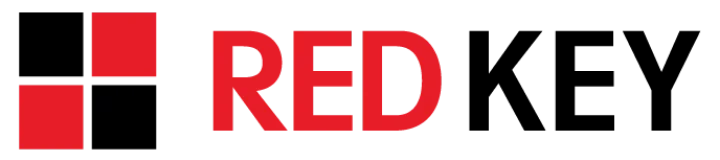5 no-nonsense tips for managing your email inbox
Email is still the reigning champion of office communications. Even in the era of instant messaging and SMS, it’s considered unprofessional not to have a company email address. In fact, it’s so essential that it’s the first thing most people check in the morning.
But how much time do you spend managing your emails every day? 30 minutes? An hour? Half a day?
If you’re struggling to keep your inbox from overflowing, here are some simple organizational tips that might help.
Scrap the junk
Out of all the emails you receive, probably a third of them are absolute garbage. Most of them are harmless and sell you as-seen-on-TV products, but you have to watch out for emails that redirect you to a suspicious site or a malicious download.
Spam emails can be dangerous to both your productivity and security, which is why you need good email filtering solutions. Enterprise-class email services like Outlook have powerful filtering capabilities and can be configured to suit your needs. If you want to only receive messages from people you know, you can create custom filters which block any message that isn’t from someone on your ‘approved sender list.’
Outlook also has machine learning features to clean up your inbox. Every time you move an email to the ‘Clutter’ folder, Outlook analyzes it and redirects similar emails to the same folder.
Use folders
If hundreds of emails pour into your inbox on a daily basis, organizing them in folders can be a huge time saver. In Outlook, all you have to do is right-click on the inbox and select ‘New Folder.’
While there’s no limit to how many folders you create, don’t go overboard. At most, you only need three: one for Personal, Groups, and Clients. When you receive an email, move it to the appropriate folder to organize your inbox, but if you don’t want to do it manually, there’s a more efficient way.
Customize inbox rules
Once you’ve set up your folders, you can create inbox rules to manage your incoming messages. For example, you can set a rule that automatically directs messages with the keyword ‘Project Assignments’ to your Groups folder. You can even create a rule that flags messages from important clients. This feature can be found under the ‘Manage Rules & Alerts’ menu in Outlook.
Set due dates
Some emails don’t require an immediate response, but they do warrant a reply within a certain timeframe. To avoid forgetting about important emails, add them to your task list and set due dates. Outlook will then remind you to reply before the deadline.
Unsubscribe from online services
Many online services ask you to subscribe to their mailing list when you sign up. Some may be useful, but most are irrelevant and no better than spam.
If you find yourself receiving emails and newsletters from businesses you’re not interested in, unsubscribe right away. You’d be surprised by how much time these emails take up.
Getting rid of email distractions frees up time in your busy day. But if you want to boost productivity even more, we can tell you all about the cool features Outlook and Office 365 have to offer. Call us now.