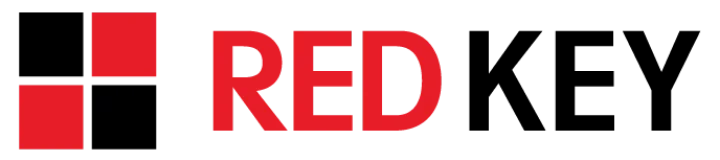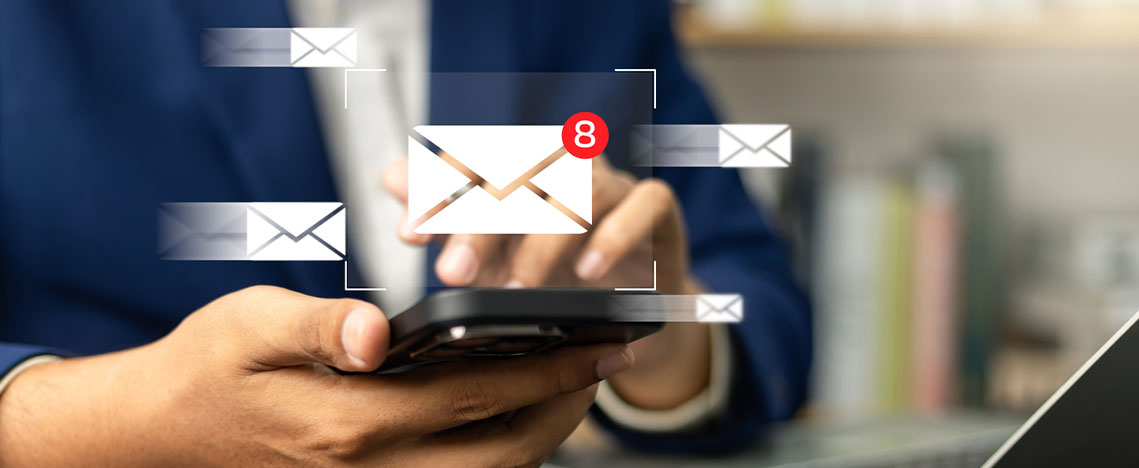
Tech Tip: How to Schedule Emails on Your iPhone (and Why You Should!)
Ever had a brilliant idea pop into your head after hours, only to hesitate before hitting "Send" on an email? If you’re like me, some of your best thoughts come outside of typical work hours—when meetings have settled down and the distractions of the day have faded. However, constantly sending emails late at night or over the weekend can make it harder for your team to truly unplug and recharge.
That’s why I’ve made a conscious effort to avoid sending nonessential work emails outside of regular business hours. But what if you still want to write them while the ideas are fresh? That’s where a hidden iPhone feature comes in handy.
How to Schedule an Email on iPhone
If you use the Mail app on your iPhone, you can schedule emails to send at a later time with just a simple trick:
- Long press the "Send" button when composing an email.
- Select a future time for it to be delivered.
It’s as easy as that! This little-known feature has been a game changer for me, helping me stay productive without disrupting my team’s downtime.
Bonus Tip: Outlook Users, You Can Do This Too!
If you primarily use Outlook, you can achieve the same result with the "Delay Delivery" feature. I’ve even customized my Outlook ribbon to include it as a one-click option, making it effortless to schedule messages for later.
So, if you're a “weekend or late-night email catch-up” kind of person, give this tip a try. You’ll maintain your workflow without unintentionally setting an always-on expectation for your team.
Have you used scheduled emails before? Let me know how you manage after-hours productivity while respecting work-life balance!