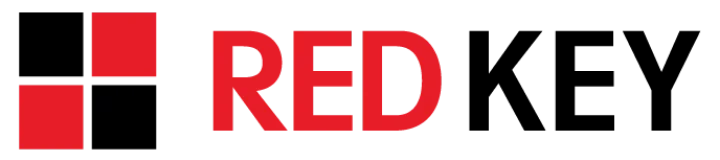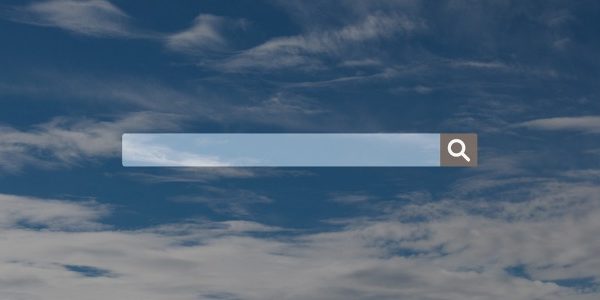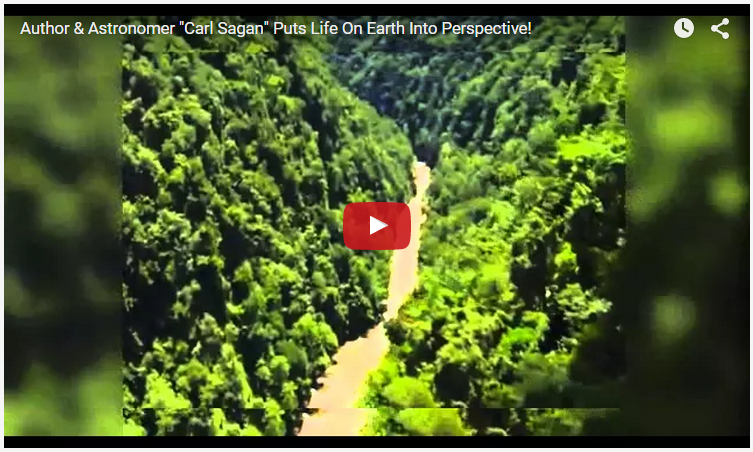6 tips for keeping your computer cool
Heat may be your best friend this winter season, but it’s a computer’s worst enemy. Although modern computers are more powerful and compact, there are significant risks if temperatures aren’t kept in check.
For starters, your CPU (central processing unit) slows down to a crawl, and can get so hot you could cook an egg on it. Fans will run at full speed just to keep internal temperatures stable, which consumes more energy. Your computer may also suddenly shut down or worse, sustain permanent PC component damage. To prevent this from happening, keep your computer cool with these simple tips.
Clear airflow
The easiest thing you can do to cool down your PC is to give it some breathing room. Make sure nothing is covering the ventilation ducts so hot air can escape and cool air can flow in. You should also avoid storing your computer in hot and confined spaces, as this can contribute to overheating.
Keep your device on a flat surface
If you like to surf the web on your sofa or bed, we’ve got some bad news. Using a laptop on a surface that retains heat like a pillow, blanket, and even your lap, obstructs airflow and causes your machine to heat up quickly.
In the best case scenario, heat will get your palms all sweaty, but at worst, it will decrease the durability of the internal components. Placing your laptop on hard and flat surfaces such as a desk or laptop tray will improve airflow and significantly reduce heat buildup.
Use a laptop cooler
Speaking of laptops, investing in a laptop cooler can improve performance. These devices sit underneath the laptop and blow cool air into your machine to prevent serious hardware issues. There are also cooling pads designed to keep your laptop’s internal temperature leveled without consuming additional power. Keep in mind that external cooling requirements will vary for each device, so consult with your IT technician.
Clean your computer
The biggest culprit of an excessively hot computer is dust. Over time, all sorts of grime and dirt can accumulate in your computer’s fans, which block airflow. That’s why it’s important to clean your machine regularly.
To do this, shut down your computer, ground yourself (to avoid shorting out the motherboard), and use a can of compressed air to blow out the dirt in your fans. You can also use a cotton swab to clean out any large clumps of dust; just be careful not to dislodge or mess with the internal components. Besides the fan and processor, don’t forget to clean the card slots, monitor, and other dusty nooks and crannies.
Install and upgrade fans
Since most PC components — from the processor to the hard drive — produce heat, the quality of your CPU fan is crucial. Instead of sticking with a factory-installed fan, it’s better to upgrade to something bigger and more robust. It’s a good idea to install component-specific fans for things like your RAM and graphics card (if you have room), as these are prone to overheating when you’re running dozens of resource-intensive apps.
Reduce the stress on your machine
Heavy computing workloads affect how hot your computer runs, but there are some things you can do to lighten the load. You can lower your screen’s brightness, unplug USB devices, and close idle apps that are hogging computing resources. You can also activate the “Battery Saver” mode on your laptop’s power management settings to keep things cool.
However, if none of these fixes do the trick and you continue to experience freezes and abrupt shutdowns, then call our Red Key Solutions technicians in New York for help. We’ll get to the root of your hardware problems and fix your machine as soon as possible. We even offer proactive IT support to ensure you never experience these frustrating issues again. Contact us now!